Access the Permissions tab to adjust the portfolio's security settings.
Portfolios are private by default. Only the user who creates a portfolio has access to it. The user who creates a portfolio automatically has full access to it.
Adjusting Permissions for Preexisting Users
Use the drop-down menus in the Permission column to adjust permissions for any users that have already been added to the portfolio.
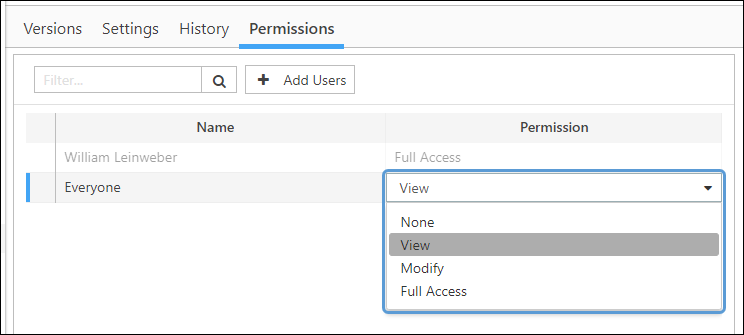
Click image to expand or minimize.
Adding New Users
To add users to the portfolio:
- Click the Add Users button.
- When the Select Users window opens, select the users you wish to add to the portfolio and click OK.
- Use the drop-down menus in the Permission column of the table to adjust each user's permissions, as required.
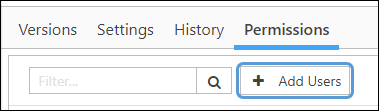
Click image to expand or minimize.
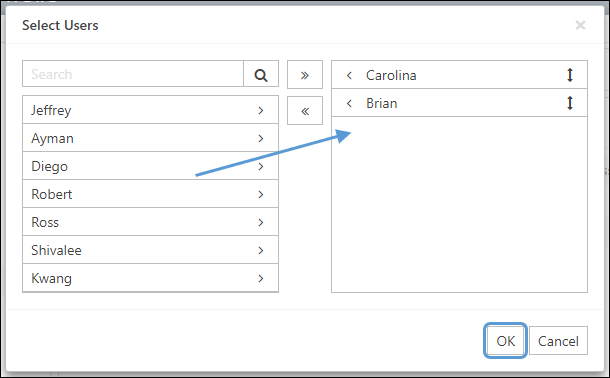
Click image to expand or minimize.
Roles
There are two Portfolio roles checked in authentication for the server:
- Portfolio Access - Users with Portfolio Access will be able to use Portfolio
- Portfolio Administration - Users with Portfolio Administration can see all Portfolios, and can modify the permissions in any portfolio
Permissions
Portfolios have Permission levels set by the owner of the Portfolio:
None
- The selected user cannot see the Portfolio in the list
View
- The selected user can view the Portfolio but cannot change any settings
- The user can make selections from lists and sort/filter
- The user cannot Copy the Portfolio
Modify - View permissions plus
- The user can change settings in the Portfolio
- The user can Optimize
- The user can Rename, Copy, and Delete the Portfolio
- The user cannot access the Permissions tab in the Details View
Full Access – Modify permissions plus
- The user can assign Permissions in the selected Portfolio
